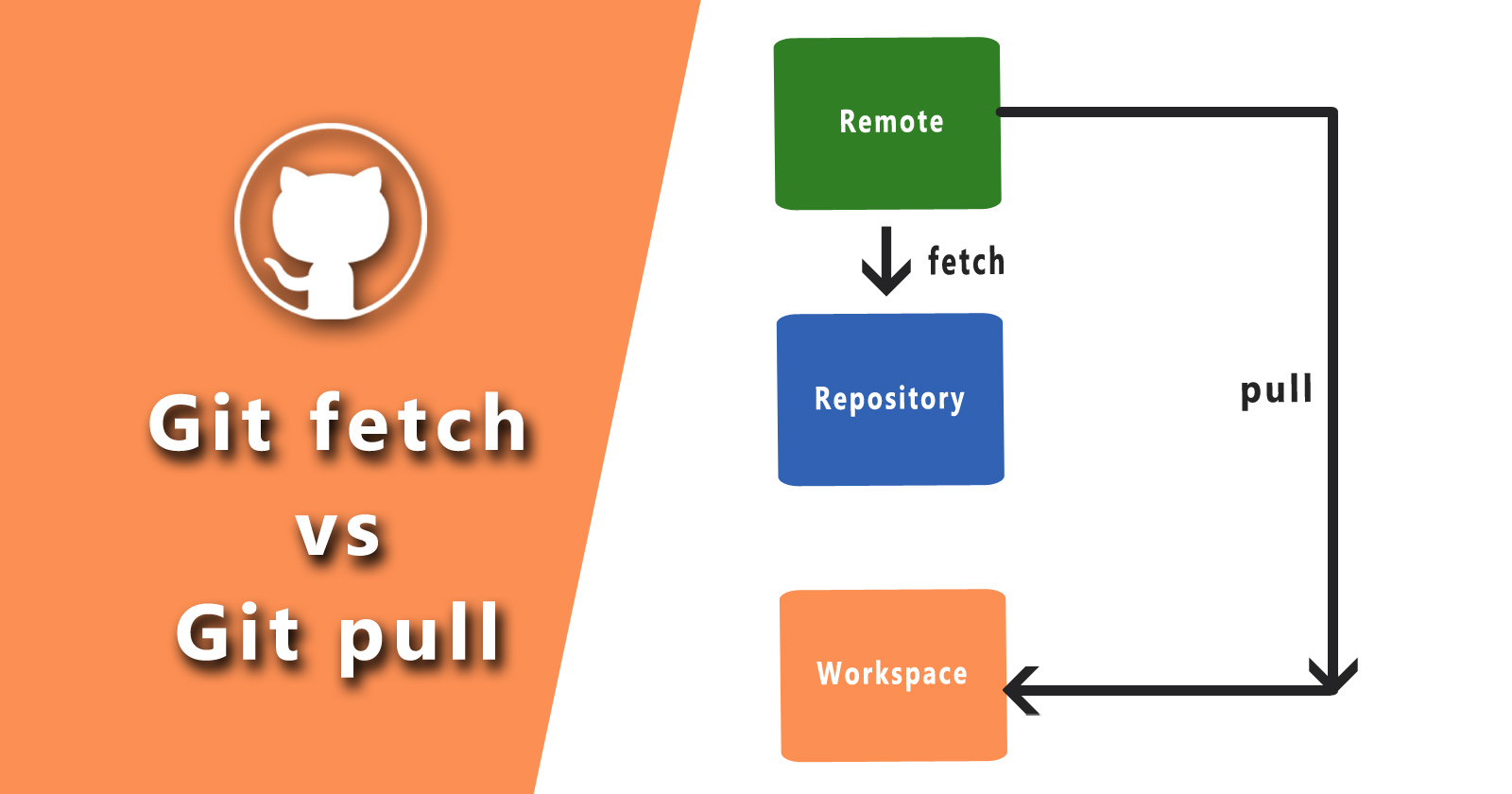In the world of version control systems, Git is a powerful tool that enables collaboration, tracking changes, and managing projects efficiently. However, there are many Git commands, but two often-confused commands stand out: git fetch and git pull.
git fetch and git pull are two git commands used by git users for different purposes with the repository. As you know Git is a version control software to track your file changes. It keeps your file changes safe in the repository.
There are many commands like git init, git commit, git status, git config, git branch, git checkout, git fetch, git pull, git merge, git add ., git reset, etc. You can check more here.
In this tutorial, we will learn about git fetch and pull. We will see, what is the main difference between these two commands and the best practices for using these commands.
Let’s get started!
Git Fetch: Unveiling the Power of Retrieval
When you want to retrieve the latest changes from a remote repository without merging them into your local branch immediately, git fetch this is your go-to command. Think of it as a reconnaissance mission – you’re gathering intelligence without altering your current state.
The git fetch command can use any time to update the remote branches and it will fetch the latest data from the original branches. This command will not make any changes in your local branch.
It detects whether the changes are done in the remote repository or not. You should run this command before making any git pull request on your local branches.
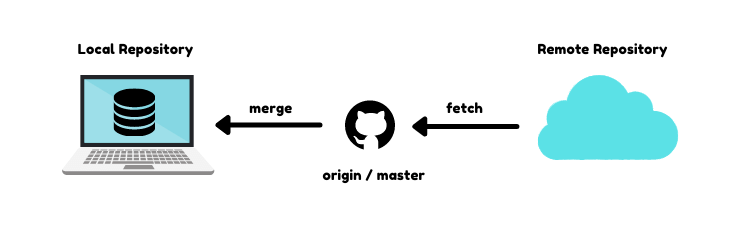
How the git fetch command works
- Remote Updates: Git fetch contacts the remote repository and downloads all the changes since your last interaction.
- Branch Updates: It updates the remote-tracking branches, which are references to the state of branches in the remote repository.
- Local Impact: Crucially,
git fetchdoes not integrate these changes into your local working branch. It merely updates your local repository’s knowledge of the remote repository’s state.
Git fetch command
git fetch origin
When you hit the git fetch command, it will collect all commits to that specific target branch and store them in your local repo. It will not merge with your current branches.
If you want to bring your changes from the local repository to your working directory then you need to use commands called git fetch and git merge. Then you can merge all those changes into your local directory.
So as you know now fetch basically just brings the changes from the remote repository to the local repository. So there is no chance for any kind of conflict right.
The thing is that when to use git fetch if you want to check if is there any operation that happens on the remote branch before pushing your change then git fetch is a very good command.
Git Pull: Bridging the Gap between Fetch and Merge
While git fetch is all about gathering information, git pull taking it a step further by not only fetching the changes but also merging them into your current branch seamlessly.
The git pull command is used to get any changes from the remote repository and download them to your local repository. It will automatically merge and pull your commit into your local branches.
It will not let you know about automatically merging while pulling requests. This command will not give you a chance to review the changes before the merge, it does automatically, and here conflicts can happen.
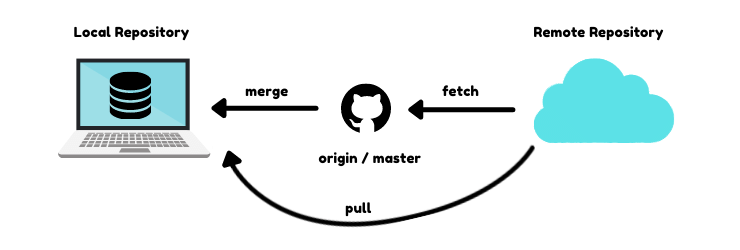
How the git pull command works
- Fetching Updates: Just like
git fetch,git pullstarts by retrieving the latest changes from the remote repository. - Merging Changes: Unlike
git fetch,git pullgoes the extra mile by automatically merging the fetched changes into your current branch. - Potential Conflicts: In case of conflicting changes between your local and remote branches, Git prompts you to resolve these conflicts before completing the merge.
Git pull command
git pull origin master
When you hit the git pull command, it will fetch the data and also merge it with any new changes. So, it will get the latest data with new changes from the remote repository.
The thing to keep in mind is that it will merge only into the current working branch other branches will be unaffected. So you don’t need to worry about other branches.
This command does two things, git fetch means that will bring all the changes from the remote branch and merge to the local repository using the git merge.
While using this command, if your working directory has some changes and the remote branch has some changes in the same file and the same line then you may get some conflict.
Difference Between Git Fetch and Git Pull
Now that we’ve explored both commands, let’s highlight the key distinctions between git fetch and git pull:
- Merging Behavior: While
git fetchonly updates your local repository, leaving your working directory unchanged,git pullnot only fetches updates but also merges them into your current branch. - Autonomy vs. Automation:
git fetchgives you full control over when and how you integrate remote changes into your local branch, whereasgit pullautomates this process, potentially leading to unexpected merges. - Preventing Surprises: Separating the fetch and merge steps,
git fetchallows you to review changes before merging them, reducing the risk of unintentional modifications to your codebase.
Git fetch vs pull
Both commands are basically the same but there is a small difference between these two commands. The git fetch only keeps the data up to date without merging with your local repository and the git pull merges while fetching.
git fetch:This command is about to keep your local repository of the remote repository up to date.git pull:This command gets the copy remote repository with any changes to my local repository.
Real-world Example of Git Fetch and Git Pull
Let’s illustrate the concept of using these git fetch and git pull commands with a real-world scenario:
Imagine you’re working on a feature branch (feature-branch) while your colleague makes updates to the master branch. To synchronize your local repository with the latest changes from the remote repository.
- Fetch Changes: Execute
git fetch originto retrieve the latest changes from the remote repository without altering your working directory. - Review Changes: Use
git logorgit diffto review the fetched changes and ensure compatibility with your feature branch. - Merge Changes: If the changes align with your work, merge them into your feature branch using
git merge origin/master. - Pull Changes: If you don’t want to review the changes and directly want to merge into your branch then execute the
git pull origin mastercommand.
Remember it can give you conflictions.
Related Links
Conclusion
In the dynamic landscape of software development, mastering Git is essential for efficient collaboration and version control. By understanding the difference between git fetch and git pull, you can navigate the Git ecosystem with confidence and ease.
So you learned about git fetch vs git pull commands, how these commands work and what are the distinctions between these commands.
I hope you understand the difference between git fetch and git pull. If you have queries about this please let me know in the comment section, and I’ll help you with that.
FAQs
git fetch updates your local repository with changes from the remote repository but doesn’t merge them into your working branch. git pull does both: fetches the changes and merges them into your current branch.
Using git fetch allows you to review changes before merging them, reducing the risk of unexpected modifications to your codebase.
Yes, you can. git pull automatically fetches changes from the remote repository and merges them into your current branch.
Git will prompt you to resolve conflicts manually. You can use tools like git mergetool or edit the conflicting files directly to resolve them.
It’s a good practice to use git fetch regularly, especially before starting any new work or merging changes into your branch, to ensure you have the latest updates from the remote repository.