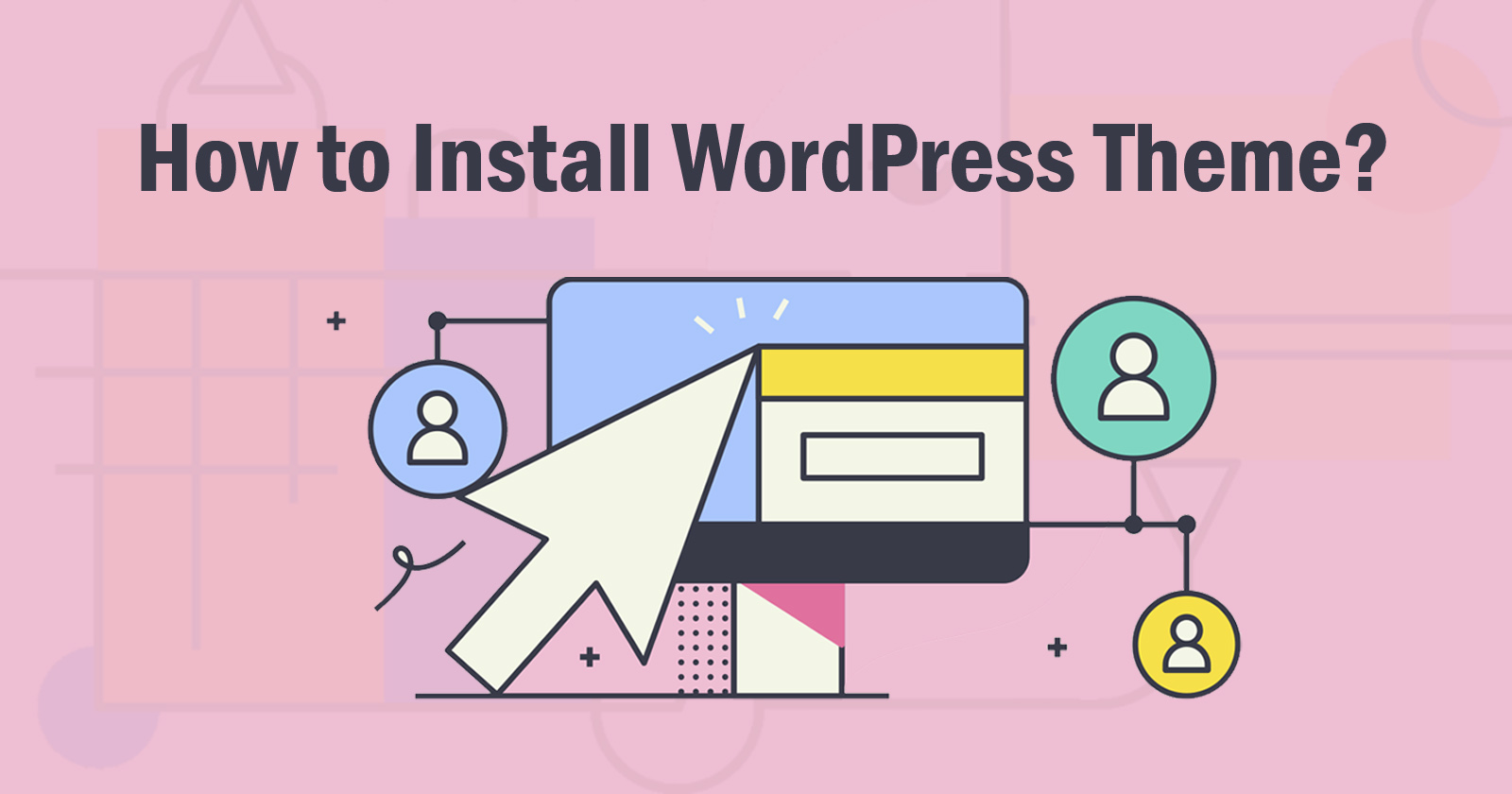WordPress theme is the main part of the visual looks of every WordPress website. It will give you options to design your WordPress website frontend part and enhance more functionality and customize the default functionality. So, in this tutorial, we will learn how to install a WordPress theme.
If you want to learn from scratch how to install WordPress, install theme, install plugin then check the below articles.
WordPress Installation
WordPress Plugin Installation
Install WordPress Theme Using WordPress Directory
If you want to install a free WordPress theme from the WordPress directory (wordpress.org) then it is the easiest method. Simple search theme from “Themes” built-in option in WordPress and install it.
Firstly, log in to your WordPress admin dashboard and find the “Themes” option under Appearance and search your theme for which one you want to install.
Install Theme with Search Functionality
Go to the Themes option under Appearance and click on the Add New button at the top.
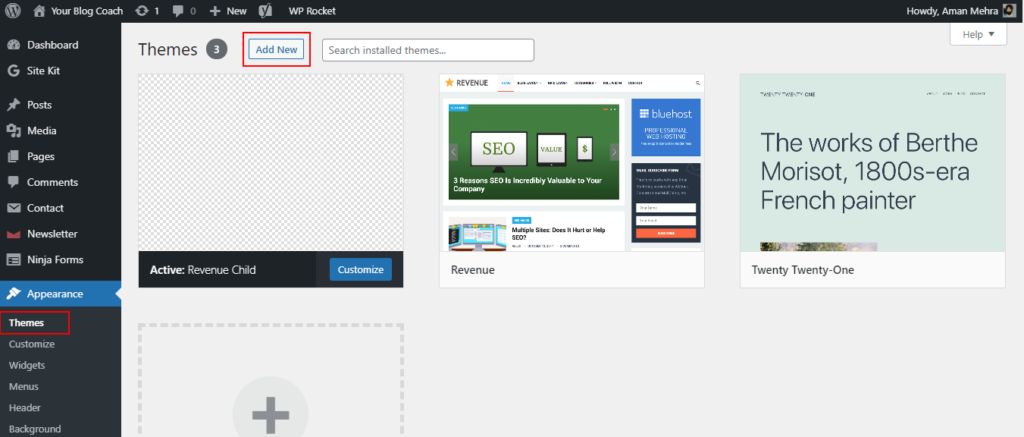
You will see the theme search page and at the top right side, there will be a search box. You can search for any free theme here.
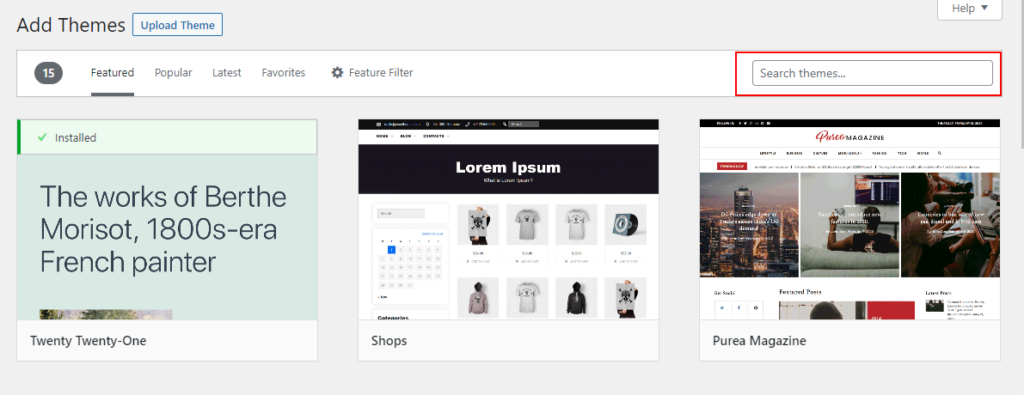
There are more filters on the search page. See the above image. You can filter them and search accordingly.
When you search any keyword in the search box then it will show the result related to that keyword. So, you can select anyone that you want to install. You can also preview the theme before installing it. See the image below
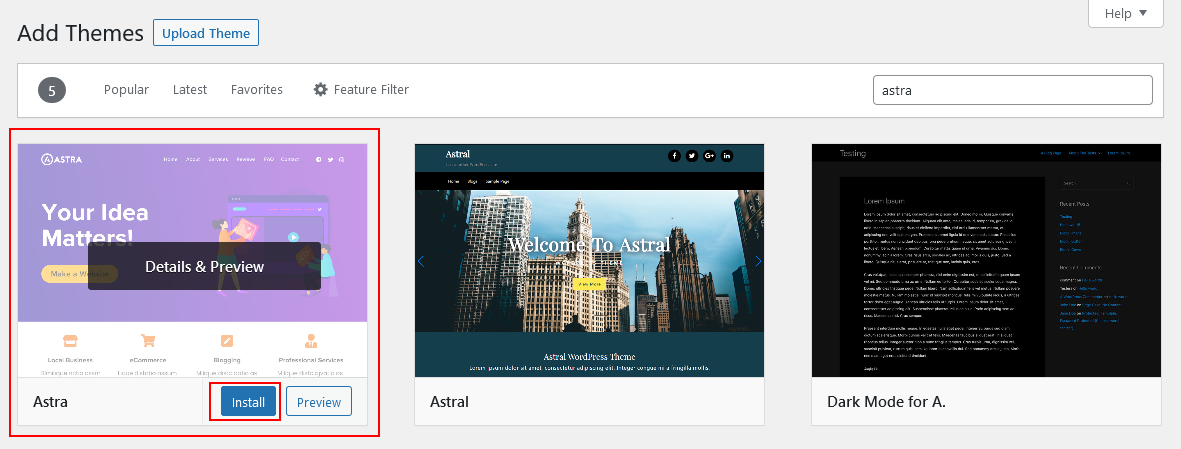
In the above image, I searched for Astra most popular multi-purpose theme and you can build any type of website using this theme.
You can also search for another theme based on your requirement to make a good look and feel of the website. More themes like GeneratePress, Divi, OceanWP, Ultra, Parallax, etc.
After searching the theme, click on the Install button to install the theme in your theme directory.
When the theme is successfully installed you will see the Activate button. Click on that button and activate your theme. And enjoy your theme.
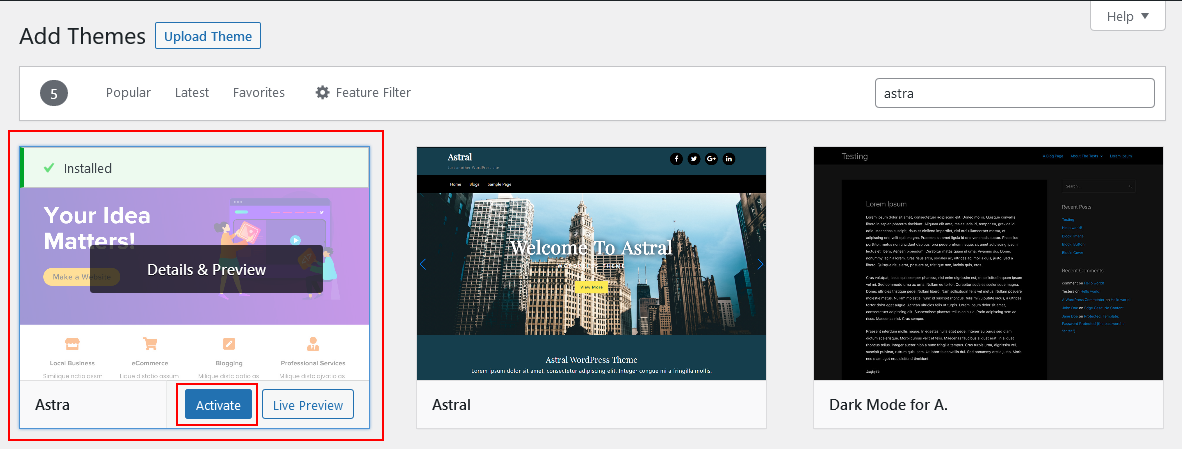
Note: You can also switch to another theme at any time from the list of the installed themes or can search new theme. But make sure you keep the backup of any customization or changes in the theme.
Install Theme with Upload Functionality
In this method, it is almost the same as above but on the search page, after a click on the Add New button, you can upload your custom theme OR you have purchased the theme from ThemeForest market or other authors.
To install a WordPress theme by this method, I will use Enfold theme for example to upload, I have a zip file/folder of all the files.
Click on the Upload Theme button and you will see the upload form.
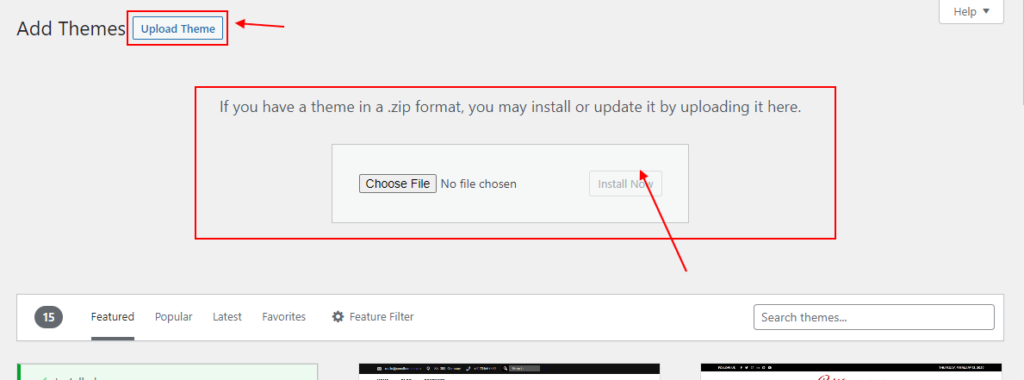
After selection, the zip folder of the theme clicks on the Install Now button. It will install the theme and open the next page. Here you can activate that theme.
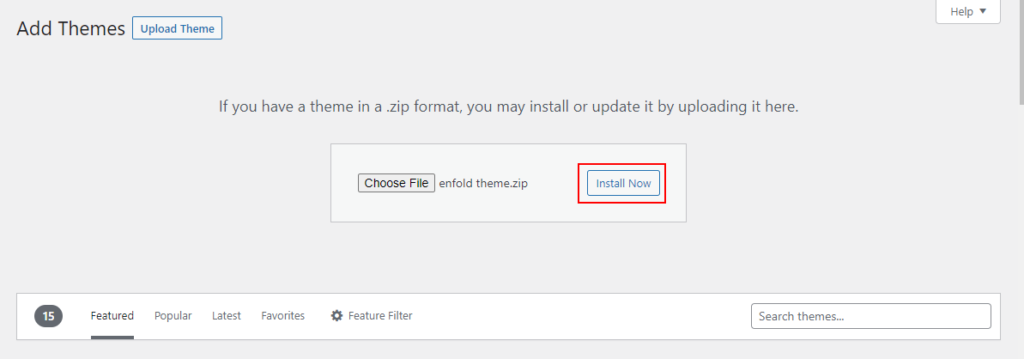
So this is the first method to install a WordPress theme using the WordPress directory.
Install WordPress Theme Using FTP
If you have a theme and want to install using FTP then follow this method. Remember that, this is an advanced method not for beginners.
To use this method, you need to download your theme’s zip file and unzip it on your computer. It will give you a folder with the theme name and now it is ready to upload through FTP. So follow the below steps:
- Login to your FTP account using FileZilla, WinSCP, Cyberduck, or AnyClient. I would recommend FileZilla for window and Cyberduck for Mac
- Open the themes folder by following this path /wp-content/themes
- Now right-click on this path and select the upload option to upload the theme files. You can also drag your theme folder in this path.
- After successfully uploaded, you will get the success message. If some files are not completed upload then you can queue them again by right click on those files.
- Now, you will see your uploaded theme visible on the admin dashboard. You can check here Appearance > Themes
- Activate that theme and enjoy your website design.
So that’s it. You learned how to install WordPress themes using the WordPress directory and FTP. I hope you understand if you have any queries then you can ask me in the comment section.