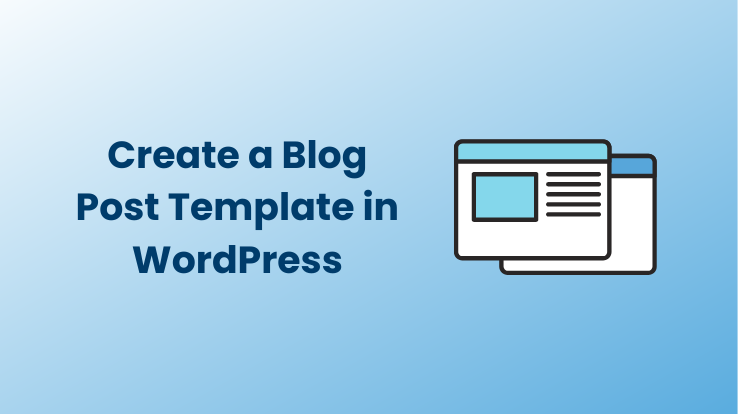Hello friends, in this tutorial, we will learn about how we can create a custom blog post template to display all the posts as per the custom design and how to assign it to WordPress to render posts.
WordPress allows us to create pages and posts with the default template file page.php to handle the appearance of the front end, and how they look like. It is the detail page of pages and posts.
But here is the case of the blog post template which is by default handling with index.php file of the WordPress theme. You can also edit directly for posts template based on condition, but it’s not a good way.
Let’s see how you can create your own custom blog post template in WordPress. Before making it let’s first see why you need it.
Why you need a WordPress Post Template
When it comes to blogging, there are a lot of different ways that you can go about it. You can choose to use a free platform like WordPress.com, or you can opt for a self-hosted WordPress.org site. You can also choose to use a different content management system altogether.
But if you’re serious about blogging, then you really should be using WordPress. And if you’re using WordPress, then you should definitely be using a WordPress post template.
Why?
Well, there are a few reasons.
For one, a WordPress post template will help you to keep your blog posts consistent. This is important for a few reasons. First, it helps to create a cohesive look for your blog. Second, it can help your readers to know what to expect from your blog posts. And third, it can make it easier for you to write your blog posts since you’ll have a pre-determined structure to follow.
Another reason to use a WordPress post template is that it can help you to save time. If you find yourself spending a lot of time formatting your blog posts, then a custom template can help to streamline the process. This way, you can spend more time writing content, and less time fiddling with the formatting.
Finally, a WordPress post template can help you to create more professional-looking blog posts. If you want your blog to look as though it was designed by a professional, then using a template is a great way to achieve that.
So those are just a few of the reasons why you might want to use a WordPress post template. If you’re not already using one, then why not give it a try? You might be surprised at how much difference it can make.
See Also: How to Create a Custom Page Template in WordPress?
How to Create a WordPress Post Template
A WordPress post template is a file that defines how a post should be displayed on your website. It can be used to customize the look and feel of your blog posts or to create a consistent look for all of your posts.
Creating a WordPress post template is easy, and can be done with just a few lines of code. In this article, we will show you how to create a WordPress post template, and how to use it to customize your blog posts.
First, you need to create a new file in your WordPress theme and name it blogs-template.php. You can add the following code to this file:
I will recommend using a child theme. See the detailed guide about how to create a child theme and why you need it.
If you’re using the Astra theme, you can install the Astra Pro Addon plugin to create a beautifully designed blog page quickly.
This line tells WordPress that this is a template and it should be named “Blog Posts Template”. You can name it anything you want.
Next, you will need to add the following lines of code:
The get_header() function will render the header part of the theme and the get_footer() function will render the footer part of the theme.
Now, you can add your code to loop the blog posts between these two methods and design it as you want it. See the sample code below.
Save the above blogs-template.php file.
See Also: 16 Ways to Get Post ID in WordPress
Now let’s see how you can assign it to WordPress, so it renders your custom-created blog post template.
How to Assign Custom Template to Blog Posts
To assign a new custom blog template to WordPress posts, just follow the following steps:
- Goto your WordPress admin dashboard, and create a new page by visiting “Pages > Add New“
- Give any name of page e.g. “Blogs Template“
- Select the template name from dropdown refer: “Page Attributes > Template > Blog Posts Template“
- Now publish the page
- Go check now
Now you will see your custom blog post template rendering all the posts of WordPress. Furthermore, it’s up to you to manage things and layout.
Hope you like it, If you have any queries please ask me in the comment section, and I will respond to you as soon as possible.