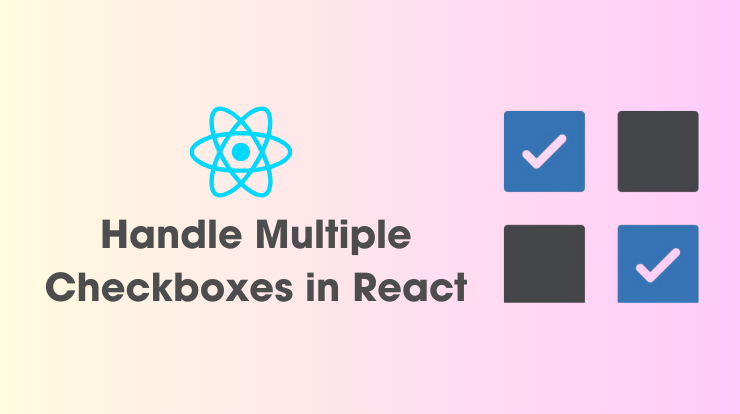In this tutorial, we will explore how you can handle multiple checkboxes in a React application. We all know that checkboxes play an important role in user interaction, especially when dealing with forms, filters, or options selections. However, managing the state of multiple checkboxes can present challenges, from keeping track of individual states to implementing features like “Select All.”
So, we’ll delve deeper into handling multiple checkboxes in React, exploring advanced techniques, and addressing common scenarios to empower you in crafting robust and user-friendly interfaces.
Understanding Checkboxes in React
Before handling multiple checkboxes, let’s quickly refresh our understanding of checkboxes in React. See the following syntax of the checkbox in React.
<input type="checkbox">
In React, the state of a checkbox is controlled by its checked attribute, which can be toggled based on user interactions or programmatic changes.
Next, we will see how we can handle the multiple checkboxes in the React component, either its functional component or class component. We will see the example of custom checkboxes, group checkboxes, and dynamic checkboxes to handle them.
Basic Checkbox Implementation in React
Let’s start with a basic example of implementing a single checkbox in React. Utilizing functional components and React hooks, we’ll create a straightforward example demonstrating checkbox state management.
You can also create a react component separately to manage all the checkboxes seamlessly. In this tutorial, we will use the functional components to demonstrate.
// Single Checkbox Example
import React, { useState } from 'react';
function SingleCheckboxExample() {
const [isChecked, setIsChecked] = useState(false);
const handleCheckboxChange = () => {
setIsChecked(!isChecked);
};
return (
<div>
<input
type="checkbox"
checked={isChecked}
onChange={handleCheckboxChange}
/>
<label>Checkbox</label>
</div>
);
}
export default SingleCheckboxExample;In the above code, we created a React functional component SingleCheckboxExample. We are using the useState hook to manage the checkbox’s state, toggling between checked and unchecked. The checkbox state is updated via the handleCheckboxChange function triggered by the onChange event. This function reverses the current state, reflecting the checkbox’s visual state accordingly.
Let’s now see the example of handling multiple checkboxes in the React app.
Handling Multiple Checkboxes in React
When you’re dealing with multiple checkboxes in React, it’s essential to handle each checkbox’s state separately and ensure that the user interface reflects any changes accurately. Here’s an example code of how to manage multiple checkboxes effectively.
import React, { useState } from 'react';
function MultipleCheckboxExample() {
const [checkboxes, setCheckboxes] = useState({
option1: false,
option2: false,
option3: false,
});
const handleCheckboxChange = (event) => {
const { name, checked } = event.target;
setCheckboxes({
...checkboxes,
[name]: checked,
});
};
return (
<div>
<label>
<input
type="checkbox"
name="option1"
checked={checkboxes.option1}
onChange={handleCheckboxChange}
/>
Option 1
</label>
<br />
<label>
<input
type="checkbox"
name="option2"
checked={checkboxes.option2}
onChange={handleCheckboxChange}
/>
Option 2
</label>
<br />
<label>
<input
type="checkbox"
name="option3"
checked={checkboxes.option3}
onChange={handleCheckboxChange}
/>
Option 3
</label>
</div>
);
}
export default MultipleCheckboxExample;Here’s a breakdown of the provided example:
- State Initialization: Initialize the state of checkboxes using the
useStatehook. It is an object where each key represents a checkbox option (e.g., option1, option2, option3). Each value denotes whether the checkbox is initially unchecked (set to false). - Checkbox Change Handler: Implement the
handleCheckboxChangefunction to manage state updates when a checkbox is toggled. Extract the name and checked properties from the event target (checkbox), and update the state usingsetCheckboxes. Spread the existing state and modify the value of the changed checkbox. - Rendering Checkboxes: Create checkboxes with the name attribute matching the key in the checkbox state object. Use the checked attribute to reflect the corresponding state value from the checkboxes object. Handle onChange events with the
handleCheckboxChangefunction. - Labeling Checkboxes: Associate each checkbox with a label element using the
<label>tag, enhancing accessibility by allowing users to click on the label text to toggle the checkbox. - Dynamic State Update: React dynamically updates the component as users interact with checkboxes, ensuring that the checked state of each checkbox reflects changes in the underlying data stored in the checkbox state object.
Overall, by managing the state of multiple checkboxes individually and updating that state in response to user interactions, React provides a simple and efficient way to handle multiple checkboxes in your applications.
Select All Checkboxes Feature in React
In the select all checkboxes feature, we will create a main common checkbox that will handle the states of all the checkboxes. If the checkboxes are unchecked, it will check them, and if they are checked, it will uncheck them. Simply you can say this feature is the “Select All” checkbox, enabling users to toggle all checkboxes at once.
Let’s integrate this functionality into our multiple checkboxes component.
import React, { useState } from 'react';
function SelectAllCheckboxExample() {
const [selectAll, setSelectAll] = useState(false);
const [checkboxes, setCheckboxes] = useState({
option1: false,
option2: false,
option3: false,
});
const handleSelectAllChange = () => {
const newSelectAll = !selectAll;
setSelectAll(newSelectAll);
setCheckboxes({
option1: newSelectAll,
option2: newSelectAll,
option3: newSelectAll,
});
};
const handleCheckboxChange = (event) => {
const { name, checked } = event.target;
setCheckboxes({
...checkboxes,
[name]: checked,
});
if (!checked) {
setSelectAll(false);
}
};
return (
<div>
<label>
<input
type="checkbox"
checked={selectAll}
onChange={handleSelectAllChange}
/>
Select All
</label>
<br />
<label>
<input
type="checkbox"
name="option1"
checked={checkboxes.option1}
onChange={handleCheckboxChange}
/>
Option 1
</label>
<br />
<label>
<input
type="checkbox"
name="option2"
checked={checkboxes.option2}
onChange={handleCheckboxChange}
/>
Option 2
</label>
<br />
<label>
<input
type="checkbox"
name="option3"
checked={checkboxes.option3}
onChange={handleCheckboxChange}
/>
Option 3
</label>
</div>
);
}
export default SelectAllCheckboxExample;Here, we introduce a “Select All” checkbox, which, when toggled, updates the state of all other checkboxes accordingly. Additionally, individual checkbox changes are handled with the handleCheckboxChange function, ensuring the “Select All” functionality remains synchronized.
Dynamic Checkbox Rendering in React
In the coding world, there may be scenarios, where we have to handle the checkboxes dynamically generated based on the data. Let’s see the example of dynamic checkbox rendering in React.
import React, { useState } from 'react';
function DynamicCheckboxExample({ options }) {
const [checkboxes, setCheckboxes] = useState(
options.reduce((acc, option) => {
acc[option.id] = false;
return acc;
}, {})
);
const handleCheckboxChange = (event) => {
const { name, checked } = event.target;
setCheckboxes({
...checkboxes,
[name]: checked,
});
};
return (
<div>
{options.map(option => (
<div key={option.id}>
<label>
<input
type="checkbox"
name={option.id}
checked={checkboxes[option.id]}
onChange={handleCheckboxChange}
/>
{option.label}
</label>
</div>
))}
</div>
);
}
export default DynamicCheckboxExample;This code dynamically renders checkboxes based on the options prop passed to the DynamicCheckboxExample component. Each option in the options array is mapped to a checkbox input element. The id of each option is used as the name for the checkbox, and the label is displayed alongside it. When a checkbox is clicked, the handleCheckboxChange function updates the state of the corresponding checkbox in the checkboxes object.
Conclusion
Handling multiple checkboxes in React is an essential skill for building interactive and user-friendly applications. By mastering various techniques such as managing individual checkbox states, handling multiple checkboxes, implementing “Select All” functionality, and dynamically rendering checkboxes, you can create seamless user experiences.
Related Links
FAQs
To manage multiple checkboxes in React, use state to keep track of each checkbox’s status individually. Update the state whenever a checkbox is clicked using the onChange event handler.
Yes, Implementing a “Select All” feature is simple; just add an extra checkbox. When users click on this it will toggle the state of all checkboxes accordingly. Update the state of each checkbox accordingly based on the “Select All” checkbox’s status.
If you need to dynamically render checkboxes based on data, map through the data array and generate checkboxes dynamically. Ensure each checkbox is associated with its corresponding data item, and update the state accordingly when checkboxes are toggled.
In functional components, use the useState hook to manage checkbox states. Define state variables for each checkbox and update them using the setState function returned by useState.
The best practice for managing checkbox states in React forms is to maintain a single source of truth for the checkboxes’ states within the form component’s state. As users toggle checkboxes, update their state, and submit the form with the revised values.