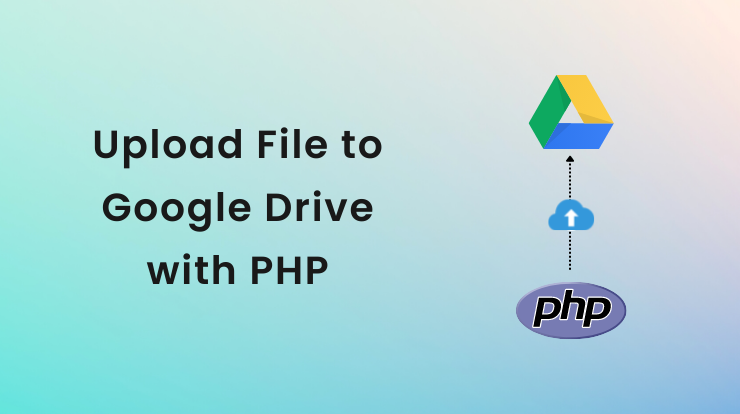In this tutorial, we will learn about how to generate a google client ID and client secret to using upload files to google drive with PHP.
As you know Google Drive is a cloud storage platform that allows us to store files and share them with others. You can sync files on many devices and access them anywhere globally.
We can also upload the files to google drive programmatically using the Drive API. The API allows us to manage files and folders on google drive and it uses to authenticate the request and authorize access.
If you have a web application and you want to implement this functionality, you have to give permission to users to access and manage the google drive files using the Drive REST API services.
Let’s see how to enable Drive API and use it to upload the files to google drive programmatically with php.
Generate Google Client ID and Client Secret
So, first of all, we need a google Client ID and Client Secret from the google developer console dashboard. If you already have then you can use it, make sure you have enabled the Drive API service in it.
If you don’t have the client id and client secret, follow the below steps to create a new project in google console and generate the google client id and client secret.
- Go to the google developer console and login with your google account.
- Click on the “Select a Project” option at the top header to see the following image as reference.
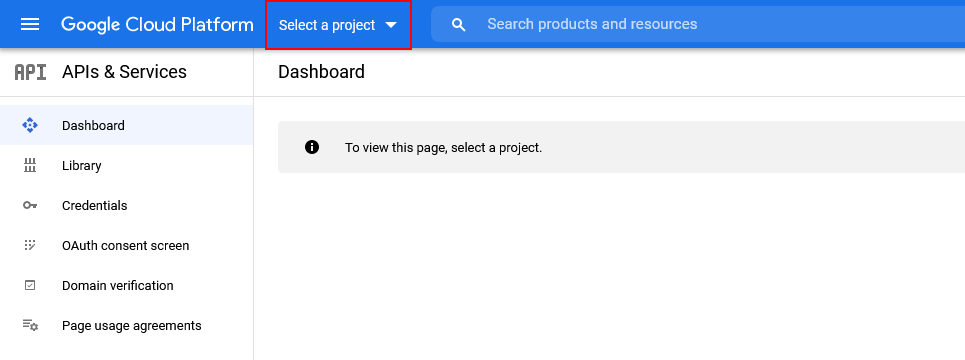
- Now you will see a popup box, so click on the “New Project” button.
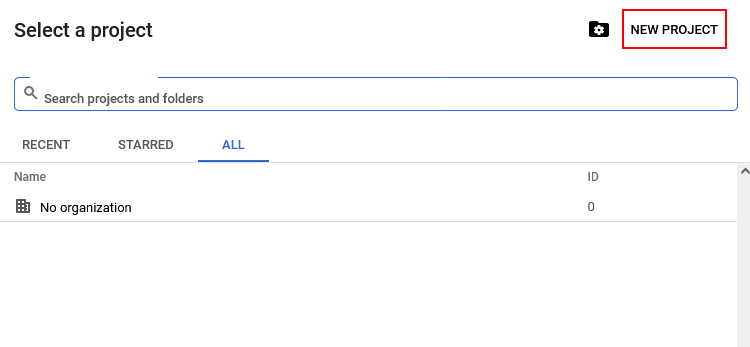
- It will redirect you to a new page. Enter here your Project name and select an Organization and then click on the “Create” button.
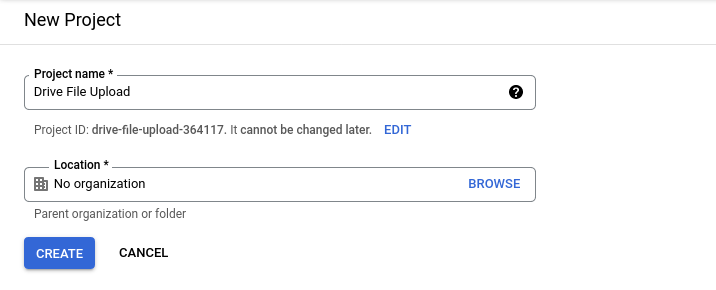
- Select the “Library” from the sidebar and find the Google Drive API service and Enable it.
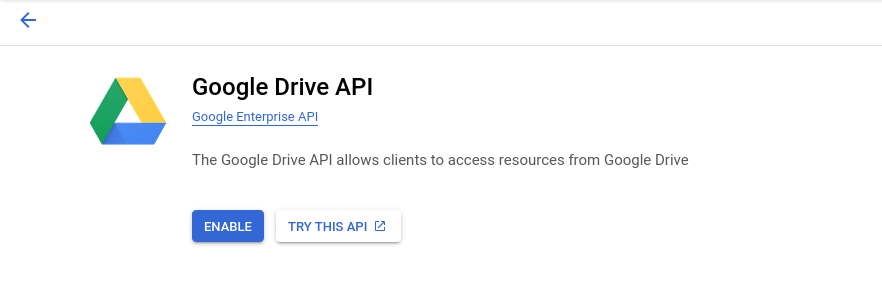
- Select the “OAuth Consent Screen” from the sidebar and select the External option and click on Create button.
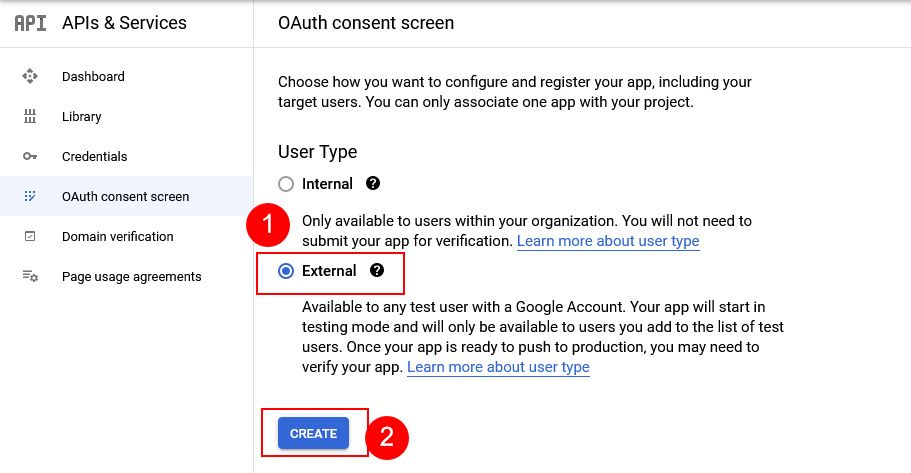
- Now fill in all the required fields like App name, support email, logo, application homepage, privacy page, etc. And final save the all settings.
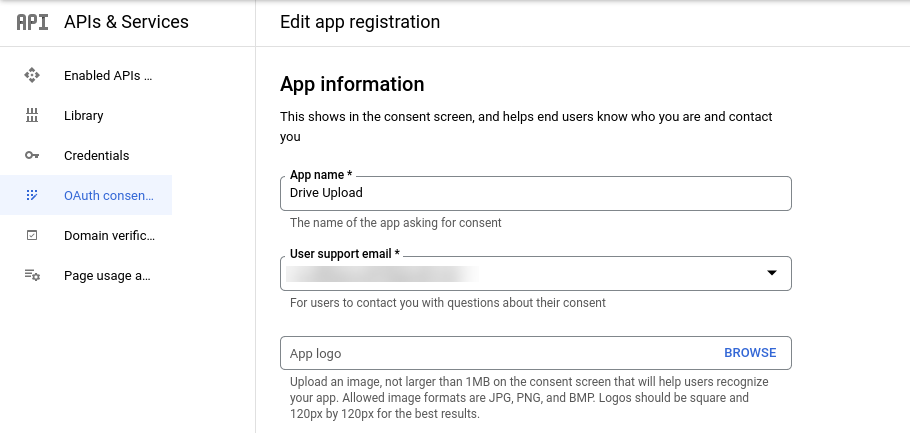
- Now create the google app credential by going through “Credential” from the sidebar and then clicking on the OAuth client ID from the dropdown option.
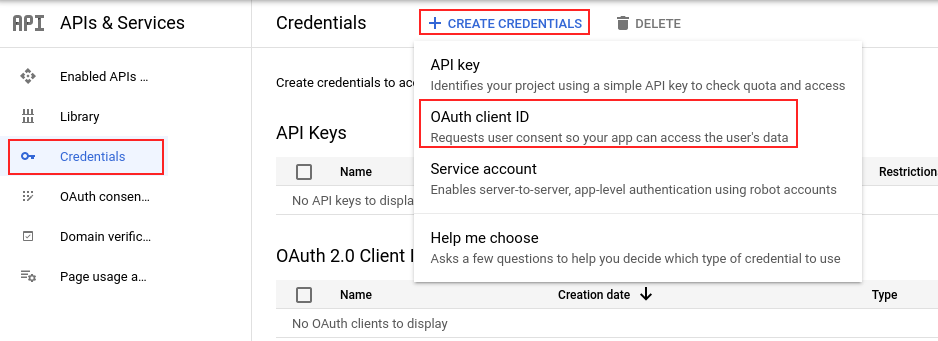
- Select application type as “Web Application” and fill in the application name and redirect URI.
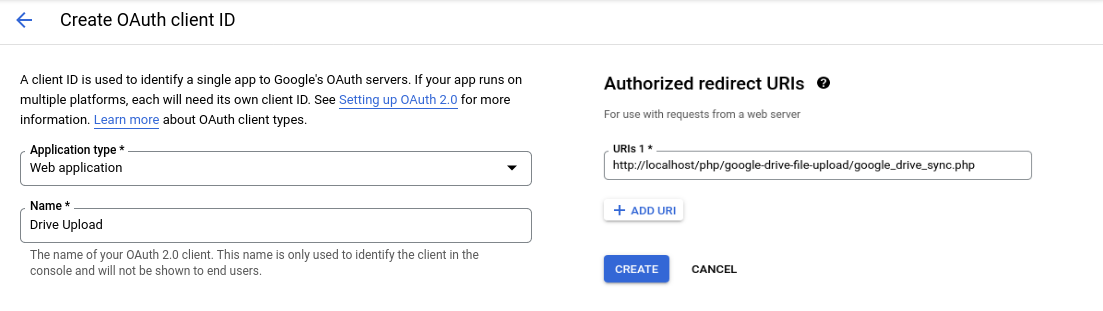
- Download the google Client ID and Client Secret key from popup. These keys we need in the config file below.
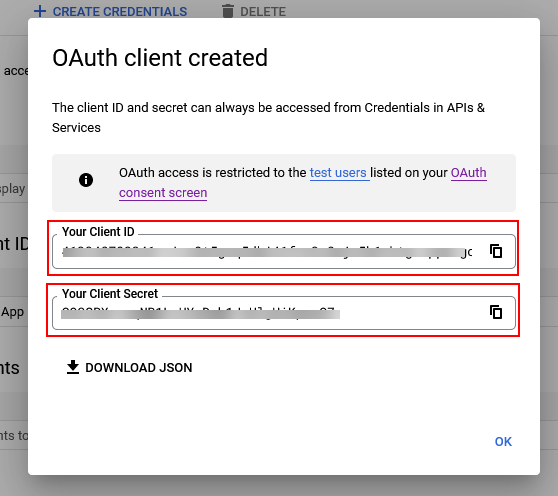
See Also: How to Generate Google Maps JavaScript API Key?
Create Folder Structure
Let’s now create a folder structure of files upload to the google drive PHP script before proceeding further. It helps you to organize and manage script files.
Basically, we need the following file structure to get started.
config.php: to store the Google API keys and database detailsdbConnect.php: to make a connection with the databaseindex.php: to load the HTML upload formupload.php: to upload the file details to databaseupload-file-to-drive.php: to upload the files to google drive an sync itGoogleDriveApi.class.php: google drive api handler classstyle.css: to style the upload form
So let’s create a main folder “files-upload-to-drive” and in this folder create all the above files one by one. We will see the code below.
Create Database and Table
We also need a database, so let’s create a new database “google_drive” (you can take any name), and then import the following SQL code to make a table inside.
Create a Configuration File
Let’s create a “config.php” file and add all the configuration-related data in this file. In this file, we will declare const variables for database details and google API configuration details.
config.php
So add the configuration details of the database and google API. The database details you can get from the server and google API client ID and secret key you can be found in the google console. You just have created the above by following the steps.
Download Google Drive API PHP Library
Let’s first, download the google drive API PHP library, you can copy the following code and save it as a “GoogleDriveApi.class.php“.
This library we will use to authenticate the account and access the google drive files and folder with the API requests.
In this library, we will make three main functions getAccessToken() to get authenticate, uploadFileToDrive() to upload the files in drive, and uploadFileMeta() to upload the file meta details in database.
GoogleDriveApi.class.php
Replace your defined constant in the config.php file within this drive API library. You can customize this library as per your requirements.
Create Database Connection
We will create a “dbConnect.php” file and make a database connection in this file using the database configuration details that are defined in the config.php file.
We will make a new instance of mysqli() and pass the database host, username, password, and database name. Then check whether the database connection is established or not using the connect_error property.
dbConnect.php
Create File Upload Form File
Now we will create a new “index.php” file. In this file, we will create an HTML form to select files and then upload them to google drive using the PHP library to make an API request.
index.php
You can style this landing page to upload the files to google drive as you want. You can also add google reCAPTCHA to verify before submitting the form. We just make the simple form using bootstrap.
Note: Make sure you have added the value of action attribute to a filename and the enctype attribute to multipart/form-data.
Store File Details in Database
To store the file details in the database, we will create a file “upload.php“. In this file, we will validate the required fields and store the file details in the database table “drive_files“.
upload.php
In the above code, first, we get the value of the input field using the $_FILES PHP global variable. Then we validated the required field and check the correct file type.
Then we used the SQL query function to insert the data into the database, but you can use a PDO statements to prevent the SQL injection.
After that, we first upload the file to our local server and insert the file details like name, mime, etc in the database. And finally redirected to OAuth URL for authentication.
Upload File to Google Drive
This is the main operation to make an API request to upload the files to google drive using the PHP library.
So, create a file “upload-file-to-drive.php“. When a user is successfully authenticated then the user will redirect to this file to handle the operation of uploading the files to google drive.
upload-file-to-drive.php
In the above code, first, we load the GoogleDriveAPi class file and the dbConnect file. Then get the OAuth code from the query string of the URL using the $_GET variable.
Then get the file info from the local database using the reference id from the session. Next, get the file from server using file_get_contents() function and also get mime type using mime_content_type() function.
Then use the getAccessToken(), uploadFileToDrive(), and updateFileMeta() function to get the token and upload the file and file info to drive.
Finally, show the successfully uploaded status and file access link of the google drive file. Visit that link and see your uploaded file.
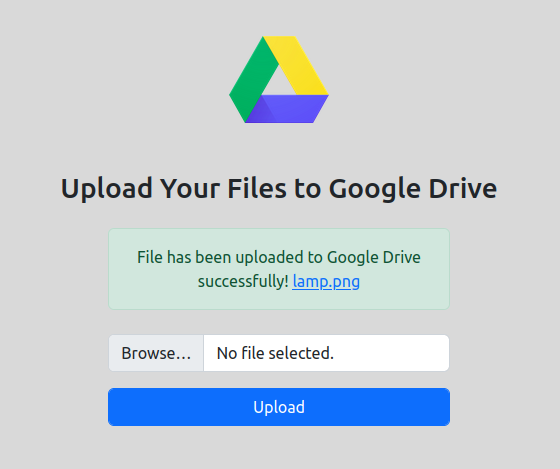
See Also: How to Upload Multiple Files in PHP?
Hope you like it, please share it with your friends and in social groups to help someone else. If you have any queries please let me know in comment or contact me.