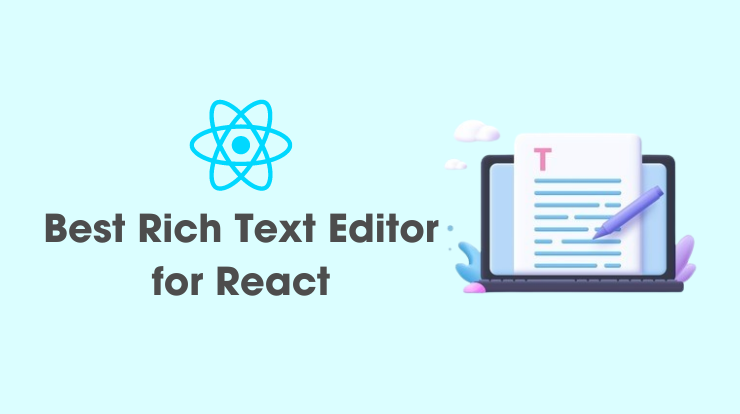In the ever-evolving world of web development, finding the right tools to enhance productivity and creativity is very important. When it comes to crafting dynamic and visually appealing content in a React application, choosing the best rich text editor is crucial.
In this tutorial guide, we will explore various rich text editors for React, highlighting their features, strengths, and ease of integration. Whether you are an experienced developer or just starting your journey with React, this guide will assist you in making a good decision to elevate your content editing experience.
Understanding the Need for Rich Text Editors in React
Before exploring the available tich text editor, let’s see why incorporating a rich text editor is essential for React applications.
Rich text editors empower users to manipulate text, format content and embed media seamlessly. This functionality is particularly crucial for content-heavy applications, blogs, or any platform where users need to create and edit textual content without the hassle of raw HTML.
React, with its declarative syntax and component-based architecture, provides a powerful foundation for building user interfaces. To complement React’s capabilities, integrating a rich text editor ensures a smooth and intuitive content creation process.
Best Rich Text Editor for React
Now, let’s explore the following 5 best options available in the realm of rich text editors for React.
TinyMCE
TinyMCE provides a straightforward integration process for React applications. It’s known for its versatility and ease of use.
With its clean interface and extensive documentation, developers can quickly empower users with a feature-rich content editing experience.
TinyMCE proves that it is a great choice for many developers for React projects because of features like inline editing, collaborative editing, and a wide range of plugins, etc.
Let’s see how you can install it and configure it in your React components.
Install @tinymce/tinymce-react
To install the tinymce-react best rich text editor, you have to run the following command in your React application directory.
npm i @tinymce/tinymce-react
tinymce-react React Code Example
To initialize the TinyMCE editor, you need an API key from the TinyCloud. Grab that API key to configure it. Have a look at below coding example.
import React, { useState } from 'react';
import { Editor } from '@tinymce/tinymce-react';
const MyTinyMCEEditor = () => {
return (
<Editor
apiKey='YOUR_API_KEY'
onInit={(evt, editor) => editorRef.current = editor}
initialValue="<p>Hello, TinyMCE!</p>"
init={{
height: 500,
menubar: false,
plugins: [
'advlist', 'autolink', 'lists', 'link', 'image', 'charmap', 'preview',
'anchor', 'searchreplace', 'visualblocks', 'code', 'fullscreen',
'insertdatetime', 'media', 'table', 'code', 'help', 'wordcount'
],
toolbar: 'undo redo | blocks | ' +
'bold italic forecolor | alignleft aligncenter ' +
'alignright alignjustify | bullist numlist outdent indent | ' +
'removeformat | help',
content_style: 'body { font-family:Helvetica,Arial,sans-serif; font-size:14px }'
}}
/>
);
};
export default MyTinyMCEEditor;In the above example, we just initialize the TinyMCE editor with the API key and other options. You can customize and set it up as per your requirements.
CKEditor
CKEditor provides a user-friendly interface and many features suitable for both simple and complex content editing tasks. It’s recognized for its intuitive design and extensibility.
With customizable toolbars, real-time collaboration features, and a vibrant plugin ecosystem, CKEditor stands out as a versatile choice for enhancing content creation experiences.
Installation and Integrating CKEditor into a React application is straightforward, let’s see how you can do it.
Install @ckeditor/ckeditor5-react
To work with CKEditor, you have to install the two npm packages in your React project. The one is ckeditor5-react and the second is ckeditor5-build-classic from the core @ckeditor.
npm i ckeditor5 npm i @ckeditor/ckeditor5-build-classic
ckeditor-react React Code Example
To configure the ckeditor-react editor in your React app, you need to import both packages and use the CKEditor component to render the editor. Other settings are up to you, you can customize them. See the example below.
import React, { Component } from 'react';
import { CKEditor } from '@ckeditor/ckeditor5-react';
import ClassicEditor from '@ckeditor/ckeditor5-build-classic';
const MyCKEditor = () => {
return (
<CKEditor
editor={ ClassicEditor }
data="<p>Hello from CKEditor5!</p>"
onReady={ editor => {
console.log( 'Editor is ready to use!', editor );
} }
onChange={ ( event ) => {
console.log( event );
} }
onBlur={ ( event, editor ) => {
console.log( 'Blur', editor );
} }
onFocus={ ( event, editor ) => {
console.log( 'Focus', editor );
} }
/>
);
};
export default MyCKEditor;In this example, we first import the necessary CKEditor components. The @ckeditor/ckeditor5-react package allows for seamless integration of CKEditor into a React component. The ClassicEditor import specifies the version of CKEditor that we want to use – in this case, the classic build.
Draft.js
Draft.js stands out as a robust and extensible rich text editor built explicitly for React. It is developed by Facebook.
It provides a flexible framework that allows developers to create custom editor experiences tailored to their application’s needs.
Its seamless integration with React components and state management makes it an ideal choice for projects that demand a high level of customization.
Install draft-js
To install the draft-js package in your react application, you will need to run the following command using the npm or yarn.
npm i draft-js
draft-js React Code Example
See the following code example of draft-js initializing the rich text editor. It provides many customizations that you can implement as per requirements.
import React, { useState } from "react";
import { Editor, EditorState } from 'draft-js';
const MyDraftjsEditor = () => {
const [editorState, setEditorState] = useState(EditorState.createEmpty());
const onChange = (editorState) => {
setEditorState(editorState);
};
return (
<Editor
editorState={editorState}
onChange={onChange}
/>
);
}
export default MyDraftjsEditor;The above code is a just simple example of a draft-js editor but with Draft.js, you have the freedom to design your editor’s toolbar, define custom block styles, and even extend its functionality with plugins.
Quill
Quill, often commended as a “What You See Is What You Get” (WYSIWYG) editor, provides a user-friendly and feature-rich environment for React applications.
Known for its elegant design and ease of use, Quill simplifies content creation without sacrificing functionality.
Its modular architecture allows you to include only the features you need, minimizing the impact on your application’s bundle size.
Install quill-react
You have to run the following command in your terminal, to install the quill-react npm package in your working react application.
npm i react-quill
quill-react React Code Example
Let’s see the example code of the quill-react rich text editor, and how we can set it in our React project.
import React, { useState } from "react";
import ReactQuill from 'react-quill';
import 'react-quill/dist/quill.snow.css';
const MyQuillEditor = () => {
const [editorValue, setEditorValue] = useState('');
const handleChange = (text) => {
setEditorValue(text);
};
return (
<ReactQuill
value={editorValue}
onChange={handleChange}
/>
);
}
export default MyQuillEditor;Quill’s simplicity in integration, combined with its rich feature set, makes it a compelling choice for projects. It has a very user-friendly editing interface. Its seamless integration with React ensures a smooth development experience.
Slate React
For developers seeking a balance between power and flexibility, Slate React emerges as a dynamic and extensible rich text editing framework.
It is a completely customizable framework so you can customize your editor as per requirements.
With a focus on providing a set of low-level building blocks, Slate React allows you to construct your editor from the ground up, tailoring it precisely to your application’s requirements.
Install slate-react
Install the slate-react package in your react application by using the following command with npm or yarn.
npm i slate-react
slate-react React Code Example
Following is the example code for the slate-react package implementing in React components with props and setting up some default values.
import React, { useState } from "react";
import { Slate, Editable, withReact } from 'slate-react';
import { createEditor } from 'slate';
const MySlateEditor = () => {
const editor = withReact(createEditor());
const [value, setValue] = useState([{ type: 'paragraph', children: [{ text: 'Hello, Slate!' }] }]);
const handleChange = (text) => {
setValue(text);
};
return (
<Slate
editor={editor}
value={value}
onChange={handleChange}
>
<Editable />
</Slate>
);
};
export default MySlateEditor;Slate React’s flexibility shines through its modular architecture and the ability to define custom behaviors. While it may have a steeper learning curve than some other options, the payoff in terms of control and customization is worth the investment for projects with unique editing requirements.
More Articles
Conclusion
In conclusion, the journey to find the best rich text editor for your React project is a crucial step toward enhancing user interaction and content creation. Each option discussed—Draft.js, Quill, and React-Slate—offers a unique set of features and customization possibilities. As you weigh the pros and cons, consider your project’s specific requirements and your team’s familiarity with the chosen library.
Moving forward, implementing any of these rich text editors will undoubtedly inject a boost of creativity and efficiency into your React application.
Remember, the right choice depends on your project’s needs, so embrace the journey of integrating the best tool that aligns with your vision, making your React application truly stand out in the digital landscape.
FAQs
All editors—TinyMCE, CKEditor, Draft.js, Quill, and React-Slate— are the best editors. I prefer to use TinyMCE and Quill.
Quill is the easiest to integrate. Its modular design allows for a seamless process without unnecessary complexities.
Yes, Draft.js is perfect for customization. Its flexible framework empowers developers to create highly tailored editor experiences.
React-Slate strikes a balance between power and flexibility, allowing for precise customization with its low-level building blocks.
Yes, all editors—Draft.js, Quill, and React-Slate—are versatile and handle both simple and complex content editing tasks.
While performance varies, Draft.js, Quill, and React-Slate are designed with efficiency in mind. Consider bundle size and feature requirements for optimal React application performance.